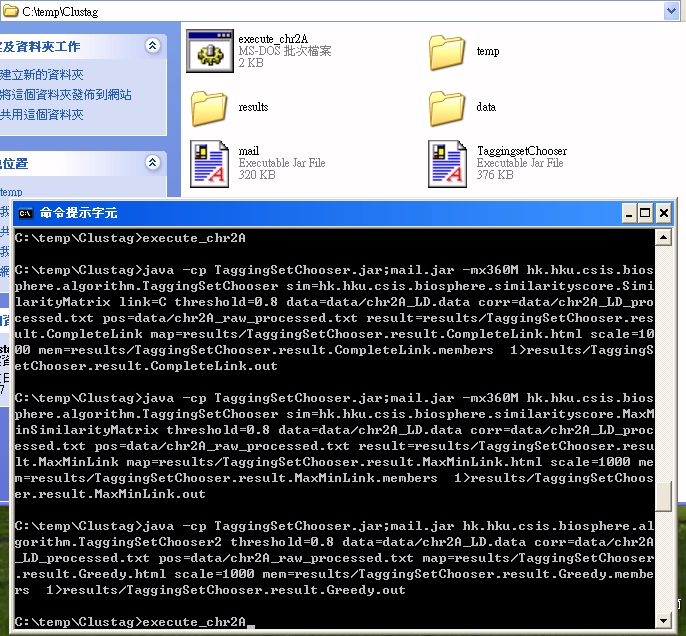
Questions and Answers for CLUSTAG:
(1) Why does the CLUSTAG produce result outputs with zero size?
Ans: This may be due to the fact that the format of the data input files are not the same as that for the CLUSTAG. A common case is that the entries have been separated by "tab" instead of a single space ' ' in the user's files. All the entries should be separated by a single space ' ' only. And the positions of the SNPs should be listed in ascending order, with smaller one first.
(2) How can I edit the DOS script?
Ans: In the MS Windows environment, you can right-click the mouse, then a pop-up menu will appear. You can choose the "edit" item in the pop-up menu, and then the script will be opened with the NotePad. You can edit this file just like any plain text file and then save it after editing.
(3) Do I need to run all the three command lines in the script?
Ans: The three command lines are for calling the different methods in the CLUSTAG. You can run with one method by deleting the command lines of the other two methods.
(4) What can I do if I am not sure whether the "data", "temp", and "results" are set up correctly?
Ans: After you have download the files, there are somethings that you
need to make sure:
(1) The file TaggingSetChooser.jar ,and the mail.jar , and the DOS script
execute_chr2A.exe are in the same directory.
(suppose that they are now in directory c:\clustag
);
(2) There are three folders under the Clustag directory, here under c:\clustag.
So, we have the following directories here: c:\clustag\data,
c:\clustag\results, and c:\clustag\temp;
(3) The samples data files chr2A_LD_processed.txt and
chr2A_raw_processed.txt should be saved under the c:\clustag\data directory;
(4) Type the DOS command of our script: "execute_chr2A" under
the Clustag
directory, here c:\clustag.
From the experience of our users, problems will usually arise when
the users put the files into the wrong directories or have not created the
sub-directories. If this is not the case here, then you can check if you DOS
shell is at the Clustag directory. If not yet, you can type DOS command
"c:\" for changing the working directory to c: disk. Then type DOS
command "cd c:\clustag" here to change the working directory to the
clustag directory.
After testing with samples, you can work with your own data by simply
changing the two data files names in the script from chr2A_LD_processed.txt and
chr2A_raw_process.txt to any names you like. Then, you can put your data input
files into the directory "data" with these two new names that you have
chosen in the script.
You can also look at the print-screens below to compare with your own setting:
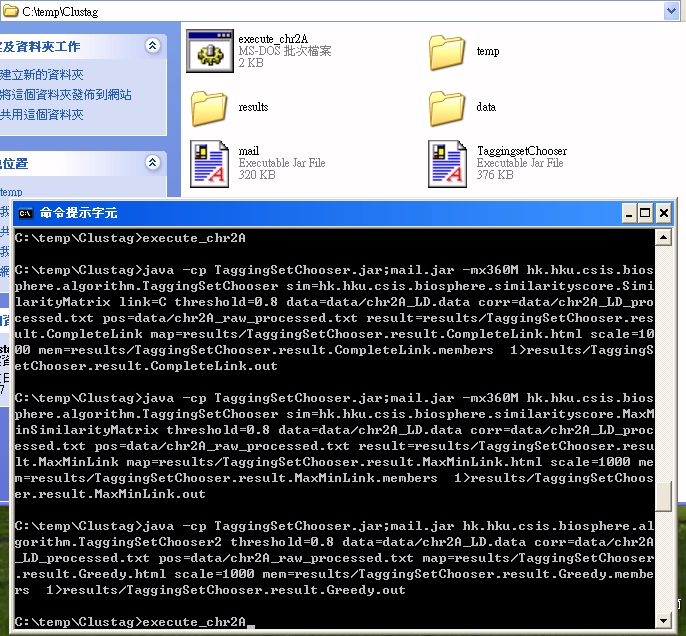
And the "data" directory and the output results screens:

�@